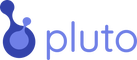A Python SDK for Pluto.bio
Project description
Pluto Python SDK: py-pluto
A Python Software Development Kit (SDK) for interacting with the Pluto Bio, a cloud computational biology platform.
Other resources:
Table of Contents
Installation
Using pip
To install the SDK using pip, run the following command:
pip install PyPluto
Local Installation
For a local setup, you can use a Python virtual environment.
python -m venv .venv
source .venv/bin/activate
pip install -r requirements.txt
Configuration
Create an API key and set the environment variables to interact with the Pluto Bio platform. You can find your api token in the Pluto platform or visit this help article.
export PLUTO_API_URL=<API_URL>
export API_TOKEN=<API_TOKEN>
Usage
Initialize the Client
To start interacting with the Pluto Bio API, initialize the client with your API token.
from plutobio import PlutoClient
pluto_bio = PlutoClient(token="YOUR_PLUTO_API_TOKEN")
Experiment Operations
List Experiments
experiments = pluto_bio.list_experiments()
Get a Specific Experiment
experiment = pluto_bio.get_experiment("EXPERIMENT_UUID")
Sample and Assay Data
Get Sample Data
sample_data = pluto_bio.get_sample_data("EXPERIMENT_UUID", folder_path="data")
Get Assay Data
assay_data = pluto_bio.get_assay_data("EXPERIMENT_UUID", folder_path="data")
Plot Operations
List Plots
plots = pluto_bio.list_plots("EXPERIMENT_UUID")
Get Data from a Plot
plot_data = pluto_bio.get_plot_data("EXPERIMENT_UUID", "PLOT_UUID")
Attachment Operations
List Attachments
attachments = pluto_bio.list_attachments("EXPERIMENT_UUID")
Download Attachments
attachment = pluto_bio.download_attachments("EXPERIMENT_UUID", "ATTACHMENT_UUID", folder_path="data")
Download QC report
qc_report = pluto_bio.download_qc_report("PLX128193", folder_path="data")
Download BAM files
bam_files = pluto_bio.download_bam_files("PLX128193", _bam_uuid, folder_path="data")
Note: File will show up locally in your machine in a folder called data in the same directory where you ran the script
Examples
Example : Uploading a plot to Pluto Experiment using plotly
import plotly.graph_objects as go
from plotly.offline import plot
# Let's say we have the following plot
fruits = ["Apples", "Bananas", "Cherries", "Dates"]
quantities = [
10,
20,
15,
7,
]
# Create a bar plot
fig = go.Figure(
data=[
go.Bar(
x=fruits,
y=quantities,
marker_color="red"
)
]
)
# Customize the layout
fig.update_layout(
title="Fruit Quantities",
xaxis=dict(title="Fruit"),
yaxis=dict(title="Quantity"),
paper_bgcolor="rgba(0,0,0,0)",
plot_bgcolor="rgba(0,0,0,0)",
)
plot(fig, filename="bar_plot.html", auto_open=False)
pc.create_or_update_plot(
_experiment_uuid,
file_path="bar_plot.html",
)
Example : Update an already existing plot in an experiment
To update an existing plot in your experiment, you will need the figure uuid. To find out the uuid click on the 3 dots in the figure, and select the option methods. The uuid that you want is under plot analysis ID.
import plotly.graph_objects as go
from plotly.offline import plot
# Let's say we have the following plot
fruits = ["Apples", "Bananas", "Cherries", "Dates"]
quantities = [
10,
20,
15,
7,
]
# Create a bar plot
fig = go.Figure(
data=[
go.Bar(
x=fruits,
y=quantities,
marker_color="red"
)
]
)
# Customize the layout
fig.update_layout(
title="Fruit Quantities",
xaxis=dict(title="Fruit"),
yaxis=dict(title="Quantity"),
paper_bgcolor="rgba(0,0,0,0)",
plot_bgcolor="rgba(0,0,0,0)",
)
plot(fig, filename="bar_plot.html", auto_open=False)
pc.create_or_update_plot(
_experiment_uuid,
file_path="bar_plot.html",
plot_uuid=<PLOT_UUID> # example "6511b617-9a0e-4a61-bf30-a1f1eea7a2a4",
)
Example : List your experiments
from plutobio import PlutoClient
pluto_bio = PlutoClient(token="YOUR_PLUTO_API_TOKEN")
experiments = pluto_bio.list_experiments()
experiments = pluto_bio.list_experiments()
for experiment in experiments:
print(f"Pluto ID: {experiment} | Name: {experiments[experiment].name}")
>>>> Pluto ID: PLX128193 | Name: Novel therapeutics inhibiting viral replication in SARS-CoV-2
>>>> Pluto ID: PLX122909 | Name: testing
>>>> Pluto ID: PLX004016 | Name: test-analysis-btn
>>>> Pluto ID: PLX176024 | Name: New test title
>>>> Pluto ID: PLX175808 | Name: Testing banners
>>>> Pluto ID: PLX169820 | Name: Iowa Test - Copy of Copy of PLX160374: Cut and Run TM ET H3K16Ac
>>>> Pluto ID: PLX174997 | Name: Copy of Iowa Test - Copy of Copy of PLX160374: Cut and Run TM ET H3K16Acdaf
Example : List attachments in an experiment
from plutobio import PlutoClient
pluto_bio = PlutoClient(token="YOUR_PLUTO_API_TOKEN")
attachments = pluto_bio.list_attachments("PLX128193")
for attachment in attachments:
print(f"Filename: {attachment.filename} | UUID: {attachment.uuid}")
>>>> Filename: SRR4238351_subsamp.fastq.gz | UUID: 634cd346-4674-4f3c-97ea-d17cf146453b
Development
Build Distribution Package
To build a distribution package, navigate to the project's root directory and run:
python setup.py sdist bdist_wheel
Install from Source
It's recommended to use a virtual environment to install the Pluto SDK package from source.
python -m venv .venv
source .venv/bin/activate
pip install git+ssh://github.com/pluto-biosciences/py-pluto.git@VERSION_TAG
Help and Support
For additional assistance please visit our knowledge base or submit a support request via the help portal.
Project details
Release history Release notifications | RSS feed
Download files
Download the file for your platform. If you're not sure which to choose, learn more about installing packages.
Source Distribution
Built Distribution
Hashes for PlutoBio-0.1.11-py3-none-any.whl
| Algorithm | Hash digest | |
|---|---|---|
| SHA256 | ebbed37e9e9688f4b3e9a5312a258be3050a5cc6174c6c7cfdf2d830b44ef18c |
|
| MD5 | 9e65c3a751931bc0fe596beba8e07963 |
|
| BLAKE2b-256 | e21f2d006576badec529f874a9b91b15573c9d15c6753a7dcc995e4966c00631 |