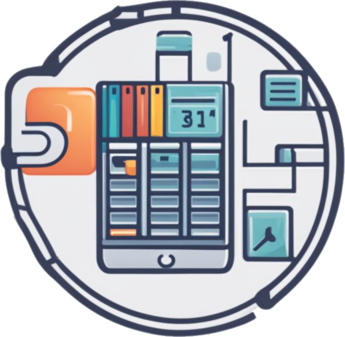Manage recurring tasks in ical
Project description
Wartungsplan
A tool to extract events from an ical file by day or day range and perform an action per event like sending an email or opening a ticket.
Requirements
- Python 3.8
Installation instructions
# prepare the python virtual env
python3 -m venv venv
# enter the venv
source venv/bin/activate
# install Wartungsplan
pip install wartungsplan
Events from icalendar
An icalendar file stored in local filesystem or localy mounted.
Can be edited with Thunderbird or even Outlook with an established
UI with all posible features of the Recurrence Rule
(https://www.rfc-editor.org/rfc/rfc5545#section-3.3.10).
The first Tuesday every month:
RRULE:FREQ=MONTHLY;BYDAY=1TU
The config file:
[calendar]
#Directory to ics file. Calendar only needs to be readable.
directory = /media/shareX/Wartungspläne.ics
The direcotry options only allows paths within the file system. To include remote calendars mount a share or download the calendar file. The calendar is not modified so does not have to be synched back. Systemd can download e.g. using curl. For type=oneshot ExecStart commands are executed sequentially if commands fail the entire unit fails.
Event headers
The calendar events may have in the configuration file defined headers that substitute the predefined values.
[headers]
# Configure here the available (allowed) headers with their
# default value
X-Priority = 3
X-TicketID =
To = tom@peekabooav.de
X-Custom-2 = hehehehehe
# For OTRS
tickettitel = Titel
queue = Queueebene1::Queueebene2
state = New
priority = 1 very low
Events headers are the first few lines up until an empty line or a line that does not match "^[A-Za-z0-9-]: .$".
To: email@example.com
Mode of operation
You would create several calendar files according to your need and run them regularly using cron or systemd.
The calendars are split first of all by backend then by partition (the group of people you want to give access).
- E-Mail notification
- Ticketing system
Then for example four calendars for four responsibilities (teams):
- Client machine tasks
- Server related tasks
- Network
- Public facing servers
- Internal servers
- Database servers
Another aproach could be to separate by duration (to run Wartungsplan daily, weekly, monthly):
- Tasks to finish the same day
- That week
- That month
If you already have different queues set up in your ticketing system you can also start from there.
Be careful to not have more calendars than events ;-) 60 events per calender is not too much, having to include 12 calenders in Outlook is a disaster, always.
The calendar files are on the local file system, a network share or otherwise synchronized/transported.
Microsoft Outlook
It is strongly recommended to explicitly sync the calendar back to its source:
Send / Receive -> Send all
A scriptable tool to create events
Part of the package is a script addEventToIcal.py that helps migration from
e.g. a cronjob oriented way or any repository or list of definition or
recurring tasks.
It reads the event body from STDIN and takes arguments to add events to an existing calendar or create a new one. Since the body is what comes from STDIN the first lines of the input can be headers.
usage: addEventToIcal [-h] [--start-date START_DATE] [--end-date END_DATE]
[--rrule RRULE] [--start-time START_TIME] [--end-time END_TIME]
[--duration DURATION] --title TITLE calendar_file
Add events to an iCal file.
positional arguments:
calendar_file iCal file to add events to
options:
-h, --help show this help message and exit
--start-date START_DATE
Start date in YYYY-MM-DD format. Default is today
--end-date END_DATE End date in YYYY-MM-DD format. Default is none
--rrule RRULE Interval according to rfc5545 e.g. RRULE:FREQ=DAILY
--start-time START_TIME
Start time in HH:MM format. Default is 09:00
--end-time END_TIME End time in HH:MM format. Default is 10:00
--duration DURATION HH:MM format. If set replaces --end-time
--title TITLE Event title
Rrule
A quarterly rule coudl look the following two ways. The first will run every three months on the 28th, which could be a weekend. The second will take place every twelve weeks on Thursdays. And the third example - every three months on the first Monday:
FREQ=MONTHLY;INTERVAL=3;BYMONTHDAY=28
FREQ=WEEKLY;INTERVAL=12;BYDAY=TH
FREQ=MONTHLY;INTERVAL=3;BYDAY=1MO
FREQ=DAILY;BYDAY=MO,TU,WE,TH,FR
The config file:
[mail]
server = smtp.example.com
port = 465
password = kCHvJeUy4Gd2XgsXXYFqUtjk
sender = tom_jones@example.com
recipient = michael_jackson@example.com
OTRS
For documentation on how to set up the OTRS side please refer to pyotrs documentation: https://pypi.org/project/PyOTRS/
Install optional depenency: pip install pyotrs
The config file:
[otrs]
server = http://localhost
webservicename = AutomaticTicketCreationForRecurringTasks
username = restapiuser
password = AiX3sheeIyahf8aaQuah2wio
tickettitel = Titel
queue = Queueebene1::Queueebene2
state = New
priority = 1 very low
footer = Ticket automatically created by Wartungsplan
Examples
$ Wartungsplan -h
usage: Wartungsplan [-h] [--config CONFIG] [--ics-calendar ICS_CALENDAR]
[--verbose] [--dry-run] [--logfile LOGFILE]
[--start-date START_DATE] [--end-date END_DATE]
{version,list,send,otrs}
positional arguments:
{version,list,send,otrs}
Just print the version or select the desired action.
options:
-h, --help show this help message and exit
--config CONFIG, -c CONFIG
Directory to different config file. Default is
plan.conf in same Folder as plan.py
--ics-calendar ICS_CALENDAR, -i ICS_CALENDAR
Path to the ics calendar (Takes precedence over value
in config)
--verbose, -v More v's more text
--dry-run, -d Don't perform any action
--logfile LOGFILE, -w LOGFILE
Write log to file
--start-date START_DATE, -s START_DATE
Start Date e.g. 2023-05-02. Default is todays date
--end-date END_DATE, -e END_DATE
End Date e.g. 2023-05-03. Default is start-date + 1
day. (00:00:00 respectively)
Contact
In case you want or need to contact us in private because you don't want the entire world to know, security related issues ... or to just say "Hello":
Project details
Download files
Download the file for your platform. If you're not sure which to choose, learn more about installing packages.
Source Distribution
Built Distribution
Hashes for Wartungsplan-0.4-py3-none-any.whl
| Algorithm | Hash digest | |
|---|---|---|
| SHA256 | b28bb62335669df5124bb4e966a213a8b3e7eafab38753431f7622c3afbb1ee6 |
|
| MD5 | de23a4174c592f06daf97be2b34c87e4 |
|
| BLAKE2b-256 | df964d0c7c807f93175e5c187896f1e823a78ec687c3fff56f0baaf50e4048e8 |