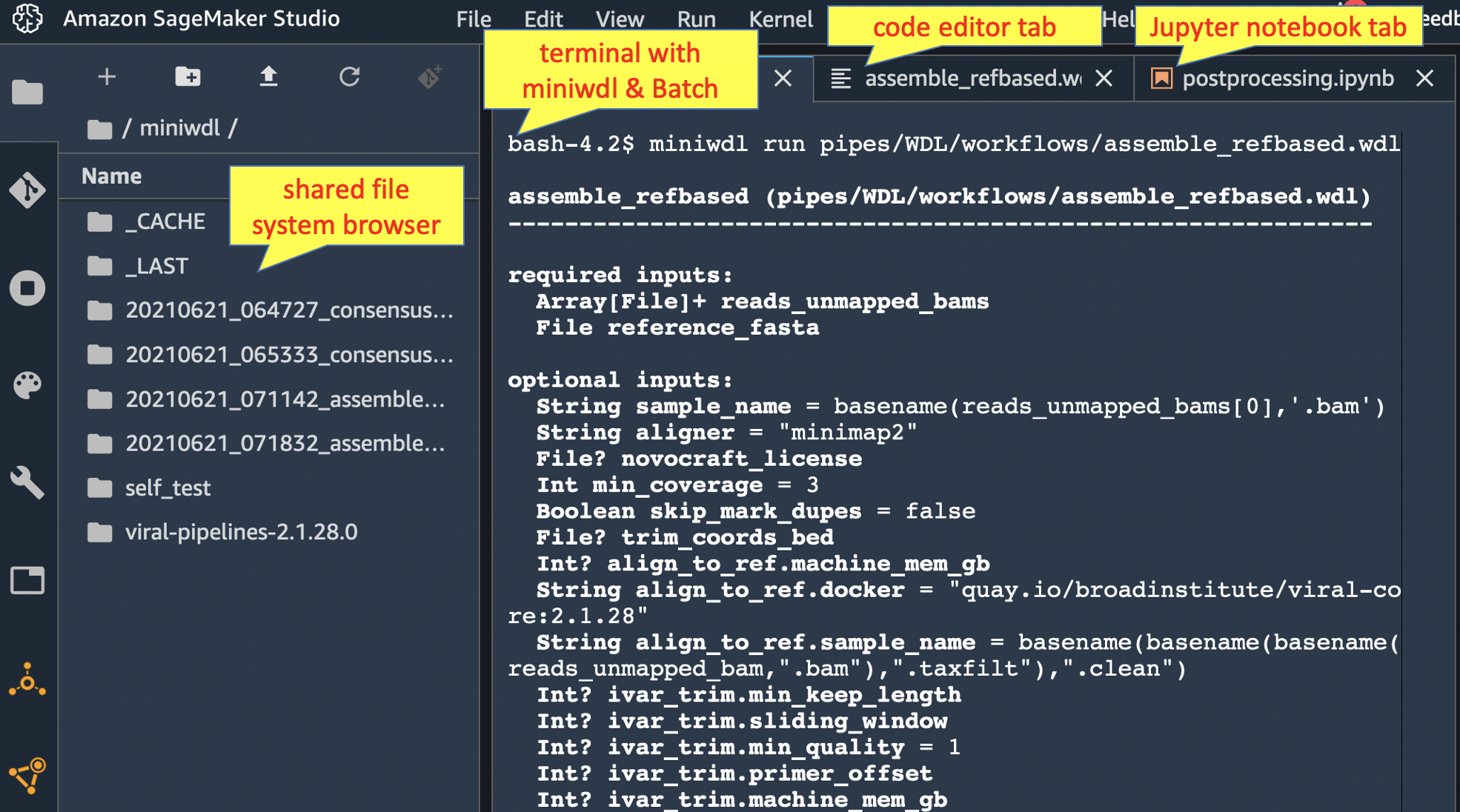miniwdl AWS backend (Batch+EFS)
Project description
miniwdl AWS plugin
Extends miniwdl to run workflows on AWS Batch and EFS
This miniwdl plugin enables it to submit AWS Batch jobs to execute WDL tasks. It uses EFS for work-in-progress file I/O, with optional S3 rails for workflow-level I/O.
The following assumes familiarity with local use of miniwdl run.
Use within Amazon SageMaker Studio
Start with the companion miniwdl-aws-studio recipe to install miniwdl for interactive use within Amazon SageMaker Studio, a web IDE with a terminal and filesystem browser. You can use the terminal to operate miniwdl run against AWS Batch, the filesystem browser to manage the inputs and outputs on EFS, and the Jupyter notebooks to further analyze the outputs.
That's the best way to try miniwdl-aws and get familiar with how it works with Batch and EFS. Read on for non-interactive deployment, which is a bit more complicated.
Unattended operations
For non-interactive use, a command-line wrapper miniwdl-aws-submit launches miniwdl in its own small Batch job to orchestrate the workflow. This workflow job then spawns task jobs as needed, without needing the submitting computer (e.g. your laptop) to remain connected for the duration. Separate Batch compute environments handle workflow & task jobs, using lightweight Fargate resources for workflow jobs. (See below for detailed infra specs.)
Submitting workflow jobs
First pip3 install miniwdl-aws locally to make the miniwdl-aws-submit program available. The following example launches a viral genome assembly that should run in 10-15 minutes:
miniwdl-aws-submit \
https://github.com/broadinstitute/viral-pipelines/raw/v2.1.28.0/pipes/WDL/workflows/assemble_refbased.wdl \
reads_unmapped_bams=https://github.com/broadinstitute/viral-pipelines/raw/v2.1.19.0/test/input/G5012.3.testreads.bam \
reference_fasta=https://github.com/broadinstitute/viral-pipelines/raw/v2.1.19.0/test/input/ebov-makona.fasta \
sample_name=G5012.3 \
--workflow-queue miniwdl_workflow \
--task-queue miniwdl_task \
--fsap fsap-xxxx \
--s3upload s3://MY_BUCKET/test \
--follow
The command line resembles miniwdl run's with extra AWS-related arguments:
| command-line argument | equivalent environment variable | |
|---|---|---|
--workflow-queue |
MINIWDL__AWS__WORKFLOW_QUEUE |
Batch job queue on which to schedule the workflow job |
--task-queue |
MINIWDL__AWS__TASK_QUEUE |
Batch job queue on which to schedule task jobs |
--fsap |
MINIWDL__AWS__FSAP |
EFS Access Point ID, which workflow and task jobs will mount at /mnt/efs |
--s3upload |
(optional) S3 folder URI under which to upload the workflow products, including the log and output files |
Unless --s3upload ends with /, one more subfolder is added to the uploaded URI prefix, equal to miniwdl's automatic timestamp-prefixed run name. If it does end in /, then the uploads go directly into/under that folder (and a repeat invocation would be expected to overwrite them).
Adding --wait makes the tool await the workflow job's success or failure, reproducing miniwdl's exit code. --follow does the same and also live-streams the workflow log. Without --wait or --follow, the tool displays the workflow job UUID and exits immediately.
Arguments not consumed by miniwdl-aws-submit are passed through to miniwdl run inside the workflow job; as are environment variables whose names begin with MINIWDL__, allowing override of any miniwdl configuration option (disable wih --no-env). See miniwdl_aws.cfg for various options preconfigured in the workflow job container.
Run directories on EFS
Miniwdl runs the workflow in a directory beneath /mnt/efs/miniwdl_run (override with --dir). The outputs also remain cached there for potential reuse in future runs.
Given the EFS-centric I/O model, you'll need a way to manage the filesystem contents remotely. Deploy an instance or container mounting your EFS, to access via SSH or web app (e.g. JupyterHub, Cloud Commander, VS Code server).
You can also automate cleanup of EFS run directories by setting miniwdl-aws-submit --s3upload and:
--delete-after successto delete the run directory immediately after successful output upload--delete-after failureto delete the directory after failure--delete-after alwaysto delete it in either case- (or set environment variable
MINIWDL__AWS__DELETE_AFTER_S3_UPLOAD)
Deleting a run directory after success prevents the outputs from being reused in future runs. Deleting it after failures can make debugging more difficult (although logs are retained, see below).
Security note on file system isolation
Going through AWS Batch & EFS, miniwdl can't enforce the strict file system isolation between WDL task containers that it does locally. All the AWS Batch containers have read/write access to the entire EFS file system (as viewed through the access point), not only their initial working directory.
This is usually benign, because WDL tasks should only read their declared inputs and write into their respective working/temporary directories. But poorly- or maliciously-written tasks could read & write files elsewhere on EFS, even changing their own input files or those of other tasks. This risks unintentional side-effects or worse security hazards from untrusted code.
To mitigate this, test workflows thoroughly using the local backend, which strictly isolates task containers' file systems. If WDL tasks insist on modifying their input files in place, then --copy-input-files can unblock them (at a cost in time, space, and IOPS). Lastly, avoid using untrusted WDL code or container images; but if they're necessary, then use a separate EFS access point and restrict the IAM and network configuration for the AWS Batch containers appropriately.
EFS performance considerations
To scale up to larger workloads, it's important to study AWS documentation on EFS performance and monitoring. Like any network file system, EFS limits on throughput and IOPS can cause bottlenecks; and worse, throughput burst credit exhaustion can effectively freeze a workflow.
Management tips:
- Monitor file system throughput limits, IOPS, and burst credits in the EFS area of the AWS Console.
- Create the file system in "Max I/O" performance mode.
- Stage large datasets onto the file system well in advance, increasing the available burst throughput.
- Temporarily provision higher throughput than bursting mode provides (24-hour minimum provisioning commitment).
- Configure miniwdl and AWS Batch to limit the number of concurrent jobs and/or the rate at which they turn over (see miniwdl_aws.cfg for relevant details).
- Spread out separate workflow runs over time or across multiple EFS file systems.
Logs & troubleshooting
If the terminal log isn't available (through Studio or miniwdl-submit-awsbatch --follow) to trace a workflow failure, look for miniwdl's usual log files written in the run directory on EFS or copied to S3.
Each task job's log is also forwarded to CloudWatch Logs under the /aws/batch/job group and a log stream name reported in miniwdl's log. Using miniwdl_submit_awsbatch, the workflow job's log is also forwarded. CloudWatch Logs indexes the logs for structured search through the AWS Console & API.
Misconfigured infrastructure might prevent logs from being written to EFS or CloudWatch at all. In that case, use the AWS Batch console/API to find status messages for the workflow or task jobs.
Appendix 1: expected AWS infrastructure
Requirements:
- VPC in desired region
- EFS + Access Point providing uid=0 access
- set
--fsaporMINIWDL__AWS__FSAPto access point ID (fsap-xxxx)
- set
- Task execution:
- Batch Compute Environment
- spot instances (including
AmazonEC2SpotFleetTaggingRole) - instance role
service-role/AmazonEC2ContainerServiceforEC2RoleAmazonElasticFileSystemClientReadWriteAccessAmazonEC2ContainerRegistryReadOnlys3:Get*,s3:List*on any desired S3 bucketss3:Put*on S3 bucket(s) for--s3upload
- spot instances (including
- Batch Job Queue connected to compute environment
- set
--task-queueorMINIWDL__AWS__TASK_QUEUEto queue name
- set
- Batch Compute Environment
- Unattended workflow execution with
miniwdl_submit_awsbatch:- Batch Compute Environment
- Fargate resources
- execution role
service-role/AmazonECSTaskExecutionRolePolicyAWSBatchFullAccessAmazonElasticFileSystemFullAccessAmazonEC2ContainerRegistryPowerUsers3:Get*,s3:List*on any desired S3 bucketss3:Put*on S3 bucket(s) for--s3upload
- Batch Job Queue connected to compute environment
- tag the queue with
WorkflowEngineRoleArnset to the execution role's ARN - set
--workflow-queueorMINIWDL__AWS__WORKFLOW_QUEUEto queue name
- tag the queue with
- Batch Compute Environment
Recommendations:
- Compute environments
- Modify spot instance launch template to relocate docker operations onto NVMe or an autoscaling volume instead of the root EBS volume
- Set task environment allocation strategy to
SPOT_CAPACITY_OPTIMIZEDand spot bid policies as needed - Set task environment spot
bidPercentageas needed - Temporarily set task environment
minvCpusto reduce scheduling delays during periods of interactive use
- EFS
- Create in One Zone mode, and restrict compute environments to the same zone (trading off availability for cost)
- Create in Max I/O mode
- Configure EFS Access Point to use a nonzero user ID, with an owned filesystem root directory
- Use non-default VPC security group for EFS & compute environments
- EFS must be accessible to all containers through TCP port 2049
Appendix 2: running tests
In an AWS-credentialed terminal session,
MINIWDL__AWS__FSAP=fsap-xxxx \
MINIWDL__AWS__WORKFLOW_QUEUE=WorkflowJobQueueName \
MINIWDL__AWS__TASK_QUEUE=TaskJobQueueName \
test/run_tests.sh
This builds the requisite Docker image from the current code revision and pushes it to an ECR repository (which must be prepared once with aws ecr create-repository --repository-name miniwdl-aws). To test an image from the GitHub public registry or some other version, set MINIWDL__AWS__WORKFLOW_IMAGE to the desired tag.
Project details
Release history Release notifications | RSS feed
Download files
Download the file for your platform. If you're not sure which to choose, learn more about installing packages.