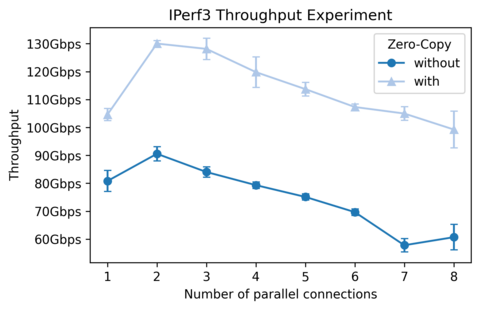NPF
Project description
Network Performance Framework 

Run performance tests on network software by running snippets of bash scripts on a cluster following a simple definition file. For instance, the following configuration to test iPerf3 performance (omitting graph styling options):
%info
IPerf3 Throughput Experiment
%variables
PARALLEL=[1-8]
ZEROCOPY={:without,-Z:with}
%script@server
iperf3 -s &> /dev/null
%script@client delay=1
result=$(iperf3 -f k -t 2 -P $PARALLEL $ZEROCOPY -c ${server:0:ip} | tail -n 3 | grep -ioE "[0-9.]+ [kmg]bits")
echo "RESULT-THROUGHPUT $result"
Will automatically produce the following graph:
When launching npf:
npf-run --test tests/tcp/01-iperf.npf
Test files allow to define a matrix of parameters to try many combinations of variables (see here for a description of the possible definitions such as values, ranges, ...) for each test and report performance results and evolution for each combination of variables.
Finally, a graph will be built and statistical results may be computed for each test showing the difference between variables values, different softwares, or the evolution of performances through commits.
Test files are simple to write, and easy to share, as such we encourage users to share their ".npf" scripts with their code to allow other users to reproduce their results, and graphs.
NPF supports running the given test across a custer, allowing to try your tests in multiple different configuration very quickly and on serious hardware.
Documentation
The documentation is available on read the docs!
Quick Installation
NPF is built using Python 3, and is published on pypi, so it can be installed with pip using:
pip3 install --user npf
At run-time, NPF uses SSH and can benefit from usage of sudo and NFS, see the run-time dependencies in the documentation for more information.
Big picture
Your .npf test file is composed of a serie of sections, as in the example given above. The sections describe the scripts to run, where to run them, what variables should be tested, what are their ranges, configuration parameters such as timeout or graph colors, etc. Each section is described in more details in the "writing test script" documentation.
When launching NPF, you will also give the name of one or more repositories, which are files located in the repo folder describing software to download, install and compile so everything is in place when your experiment is launched. They follow a format descrived in repo/README.md. It can also be ignored using the local fake repository.
Your test script will also define a few script roles, such as client or server as in the example above. When you actually launch your experiment, you must tell which machine (physical or virtual) will take the role. For simple cases, passing the address of a machine with the --cluster role=machine will be enough. When you'd like to define parameters such as IPs and MAC addresses, you can define a cluster file that will describe details about each machines. See the cluster documentation for more details.
Tools
Three tools come with NPF :
- npf-run for advance regression and statistics tests on one repository of change in performances due to the last commits
- npf-compare to compare one test script but across multiple repository, mainly to compare how different branches/implementations behaves against each others
- npf-watch is a CI-like program to watch one or multiple repositories for any new commit and e-mail in case of regression in performance measures
NPF Run
NPF-Run is the main NPF tool.
It checkouts or updates a given repository (described in the repo folder), build the software, and launch the given test scripts
Example :
npf-run click --test tests/click/ #Produce a graph for each click-based tests with the result
Regression
NPF-Run is able to check commit history, do regression test, and graph the performance history for all test script using the --regress flag.
#click master is updated
npf-run click --test tests/click/ --regress #The graph now compares HEAD and the last commit, if major performances changes are found, the return code will be different than 0
#click master is updated again
npf-run click --test tests/click/ --regress #The graph includes the older commit for reference, up to "--graph-num", default is 8
Example of a generated graph for the Click Modular Router, just when IPFilter compilation process was re-worked :
Alternatively, you can force npf-run to re-build and compute the data for the old runs directly with the --allow-old-build option :
npf-run click --test tests/click/ --allow-old-build [--graph-num=8] #Graph the performance of the current version and the last 8 previous ones
Statistics
NPF-Run can produce statistics about the results such as the best set of variable, the average per-variable, a regression tree and the importance of each features.
npf-run click --test tests/click/ --statistics
See npf-run --help for more options
NPF Watcher
Watcher is a stripped down version of npf-run (without statistics support mostly), but allowing to loop through a given list of repositories watching for changes. When a new commit is seen, it will run all given test scripts and e-mail the results to a given list of addresses.
npf-watch click fastclick --mail-to barbette@kth.se --tags fastregression --history 1
The arguments are :
- click fastclick : List of repos to watch, as described in the repos folder
- --history N allows to re-do the tests for the last N commits, you will receive an e-mail for each commits of each repos.
- --tags TAG1 TAG2 [...] allows to set flags which change variables in the tests, see below.
See npf-watch --help for more options
NPF Compare
NPF-Compare allows to do the contrary of npf-run : instead of testing multiple npf scripts on one repository, it tests one test script across multiple repositories.
This example allows to compare Click against FastClick (a faster version of the Click Modular Router) for the infinitesource test case :
npf-compare click fastclick --test tests/pktgen/infinitesource-01.npf --variables LENGTH=64
- click fastclick : List of repos to compare
- --test FILENAME : Test script to test. This argument is available in all tools.
- --variables VAR=VAL [...] : Fix the value of one variable. By default in this test script, the test is redone with packet length 64,256 and 1024. This allows to have one less "dynamic" variables so the grapher can use a lineplot instead of a barplot (see below).
Result :

This tool has also less options than NPF-Run. You should use NPF-Run to create your tests and tune parameters for each repository independently. And then only use npf-compare when ready. Compare does not support statistics or regression tests.
See npf-compare --help for more options
Which one to use
Use npf-run for development, trying big matrices of configuration, get extended graph and customized tests for each test scripts.
Use npf-watch with the fastregression tags to send you an e-mail automatically when some new commits introduce performances problems.
Use npf-compare to compare multiple repositories, multiples branches or multiple different softwares. The test scripts included in this repository support comparing throughput of Click and FastClick in diverse configurations, or NetPerf and Iperf as packet generators.
Main common arguments
All tools feature those common arguments :
- --variables VAR=VAL [VAR2=VAL2 ...] allows to overwrite some test script variables configuration, mainly to reduce the set of parameters
- --config VAR=VAL [VAR2=VAL2 ...] allows to overwrite some configuration options such as n_runs used to define the number of time a test should be launched for each variable combination
- --test path : Path to a folder or a test script. By default "tests" is used.
Dataset
All results of tests are saved per-commit and per-repo to avoid re-computing the next time you launch either of the tools. However the set of variables must be exactly the same.
To force re-computing the tests, use the --force-retest option. The --force-rebuild may also be something you want.
Output
You can customize the output of NFP by passing different arguments. Below, you can find some of the common outputs:
- --pandas [PATH] NFP produces a single Pandas dataframe if you use this argument. Later, you can load the dataframe for post-processing. The following code shows one example for a sample dataframe (i.e.,
test-pandas.csv) with two variables (i.e.,XandY). Line3produces the median of multiple runs, while line4shows values of all runs in a list, which can be used for a boxplot.
1 import pandas as pd
2 df = pd.read_csv("test-pandas.csv")
3 df[['X','Y']].groupby('X').agg({'Y' : ['median']})
4 df[['X','Y']].groupby('X').agg({'Y' : lambda x : list(x)})
- --output Outputs a standard CSV for each output variable. According to --output-columns, by default the X variable(s) and the average of Y value. For instance --output-columns x perc1 perc25 median perc75 perc99 avg would have 7 columns with the X value, then the 1st percentile of the results for the variable, etc.
For instance, if you have a variable PARALLEL=[1-8] and you collect THROUGHPUT, for which you did 3 runs, by default you'll get a csv file for THROUGHPUT, that gives you :
1 2.2 2 3.4 3 4.2 ...
Where the second column is the average of the 3 runs. Instead, with the columns "x all", you would get:1 2.0 2.2 2.4 2 3.1 3.4 3.7 3 4.0 4.2 4.4 ...
Tags
All programs have the --tags argument, allowing to give a set of tags that trigger changes in the test scripts. The dpdk flags tells that a DPDK environment is setted up with at least two NICs, allowing DPDK-based tests to run. The fastregression tag allows to only try important variable combination and not search for performance points, while full is the contrary and will run a very big set of variables combinations to get statistics out of results.
Writing test scripts
See the writing tests documentation to read more about test scripts and learn about creating new ones. Scripts describe the tests and parameters to re-run them in multiple configuration. Test scripts are the heart of NPF.
Repository files
See repo/README.md to lear how to build repository definition files to let NPF know how to fetch and compile some software
Cluster
Test scripts define multiple roles such as "client" or "server". Each role can be mapped to a given node to run a test across a cluster using the --cluster ROLE=NODE [ROLE2=NODE2] argument.
NPF will run the test scripts for each role on the mapped cluster. Giving the node address in the command line may be enough. However some tests require more information about each node that can be set using cluster files. More information about writing cluster files is given on the cluster documentation
Graph
Graph are automatically generated for all tested variables combinations. See the graphing documentation to manipulate graphs in numerous ways.
Where to continue from here?
Have you read the writing tests documentation? Then, inspire yourself from the test script files in tests/, and write your own!
How to distribute your test scripts, modules and repo files?
We welcome merge requests for generic stuffs! But you can keep your files in your "experimentation" folder. Indeed, NPF will always look for a file first in "./repo" for repo files, "./modules" for modules and "./cluster" for machines definition.
Project details
Release history Release notifications | RSS feed
Download files
Download the file for your platform. If you're not sure which to choose, learn more about installing packages.