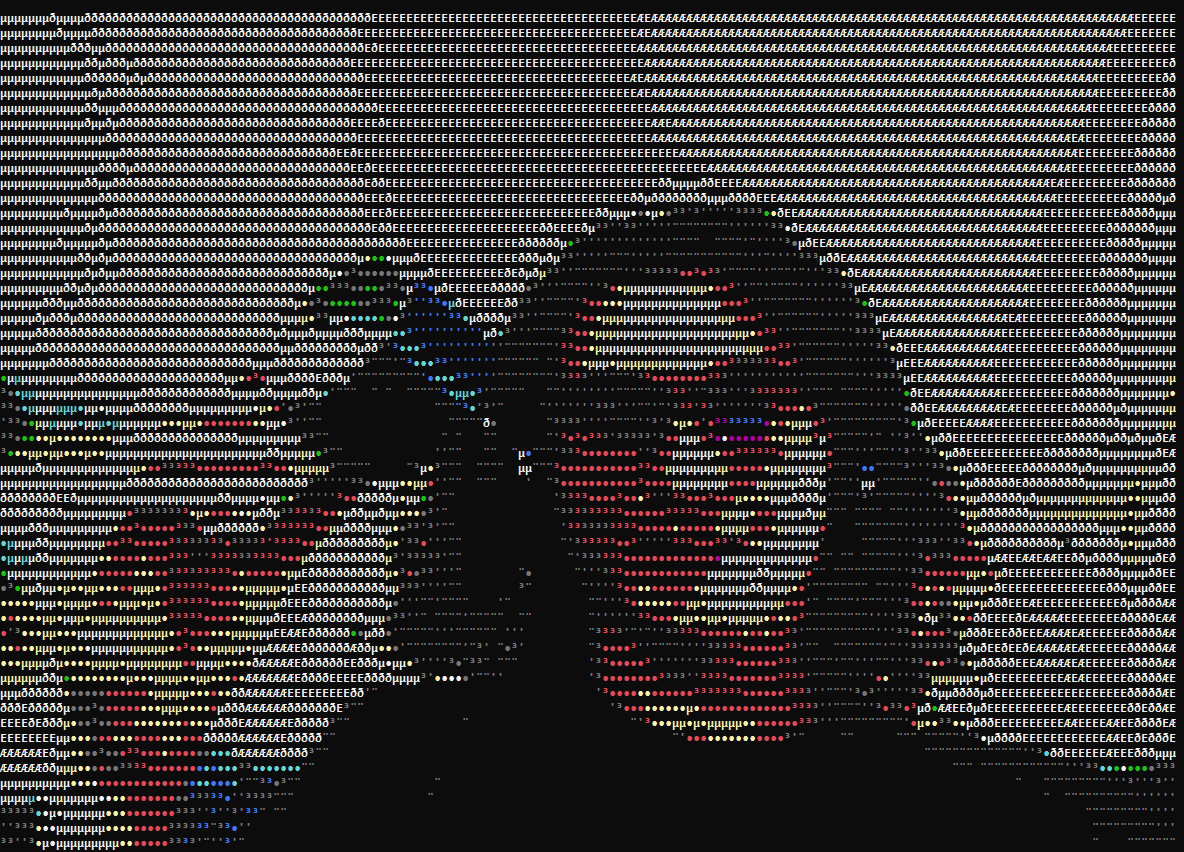Convert videos, images, gifs, and even live video to ASCII art!
Project description
To-Ascii 


Converts videos, images, gifs, and even live video into ascii art!
- Works on most image and video types including GIFs
- Works on LIVE VIDEO
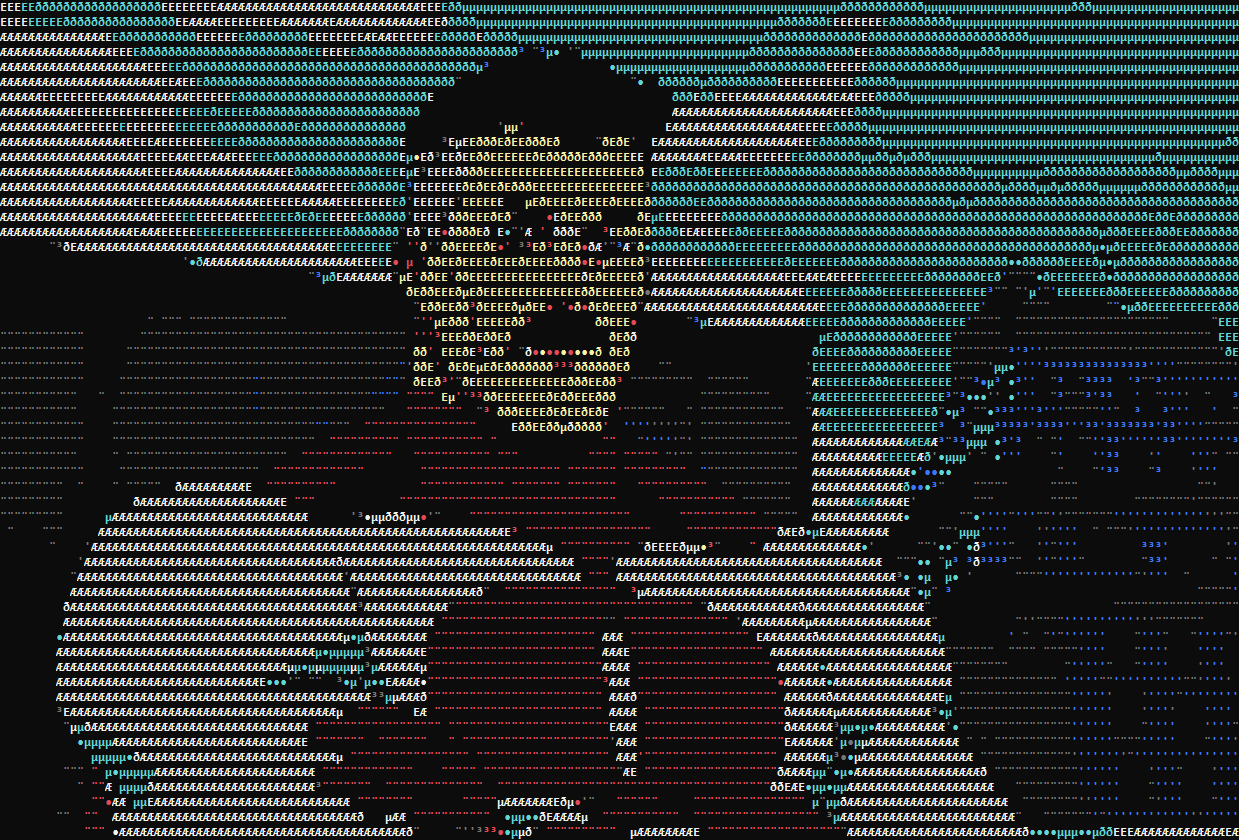

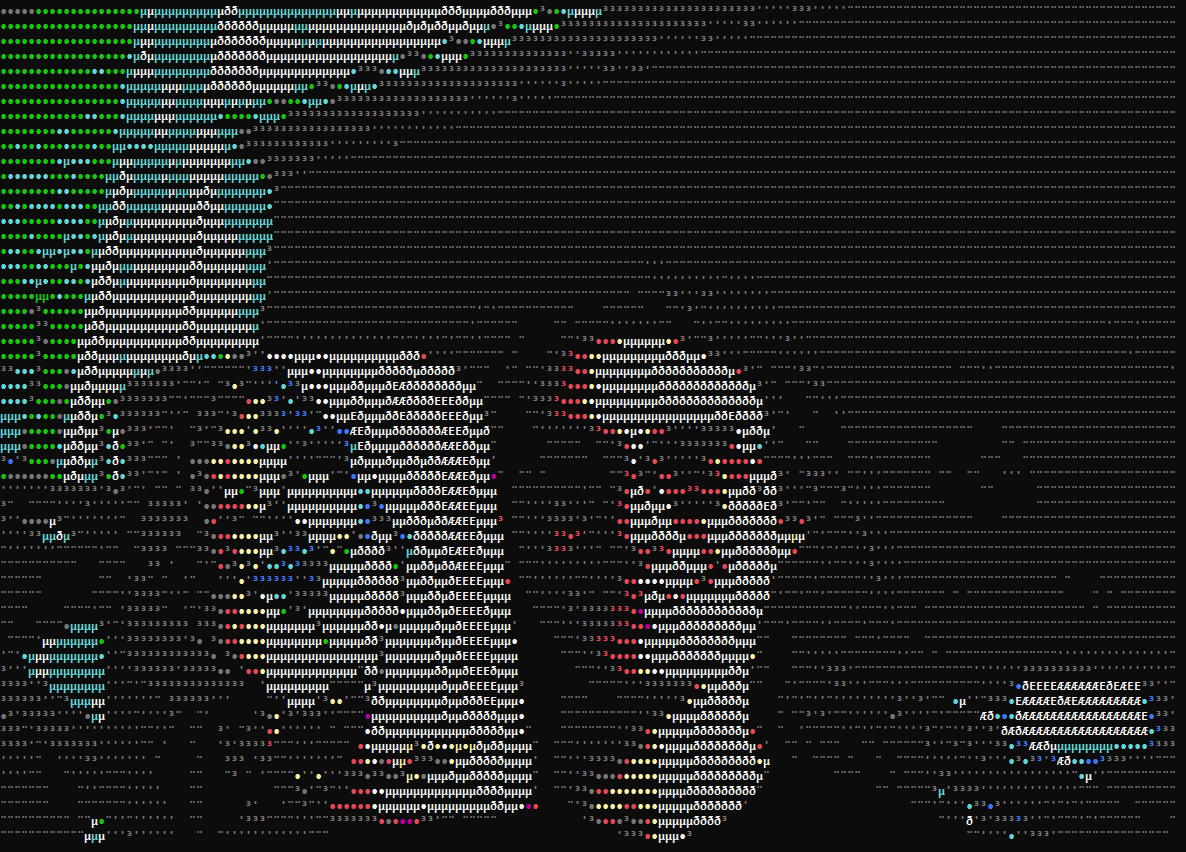
[Video Example] [Video Example 2]
Installation
Via pip:
pip install to-ascii
CLI Usage
Note: Required arguments are surrounded in <>, optional arguments are surrounded in [].
toascii <media_type> <source> <converter> [--gradient <string>] [--width <int>] [--height <int>] [--xstretch <float>] [--ystretch <float>] [--saturation <float>] [--contrast <float>] [--loop]
CLI Arguments
media_type- the type of media, eitherimageorvideosource- the source for the media, this is the primary argument in constructing an instance of an OpenCVVideoCaptureconverter- the converter used to convert the media, check this file for the available optionsgradient- the characters used when converting an image to asciiwidth- an integer value for the width in characters of the final converted imageheight- an integer value for the height in characters of the final converted imagexstretch- the amount to stretch the width byystretch- the amount to stretch the height bysaturation- how much to saturate the image, a value from -1.0 to 1.0.contrast- how much to modify the contrast, a value from 0.0 to 1.0loop- whether or not to loop the video when it is done playing
CLI Examples
# live video
toascii video 0 grayscaleconverternim --xstretch 3 --height 56 --saturation .25 --contrast .01
toascii image "C:\Users\miloi\Pictures\my_image.png" colorconverter
toascii video "C:\Users\miloi\Videos\omni_man.mp4" colorconverternim --height 32 --width 48 --saturation 0.5 --contrast 0.01 --loop
API Reference
Usage Examples Folder
class ConverterOptions(*, gradient: str, width: Optional[int], height: Optional[int], x_stretch: float, y_stretch: float, saturation: float, contrast: Optional[float])
- pydantic model for converter options
- Parameters / Attributes:
gradient:str- string containing the characters the converter will use when converting the image to ascii- must be at least one character
width:Optional[int]- width in characters of the final converted image- default value is
None - must be greater than
0
- default value is
height:Optional[int]- height in characters of the final converted image- default value is
None - must be greater than
0
- default value is
x_stretch:float- how much to stretch the width by- default value is
1.0(which doesn't change the width by anything) - must be greater than
0.0
- default value is
y_stretch:float- how much to stretch the height by- default value is
1.0(which doesn't change the height by anything) - must be greater than
0.0
- default value is
saturation:float- how much to adjust the saturation- default value is
0.5(which increases the saturation) - must be between
-1.0and1.0,0.0is no change to saturation
- default value is
contrast:Optional[float]- how much to increase the contrast by- default value is
None(which doesn't apply any contrast filter) - must be between
0.0and1.0
- default value is
class ConverterBase(options: ConverterOptions)
- base class for implementing converters
- Parameters:
options:ConverterOptions- Options used when converting media
- Methods:
- abstract
asciify_image(image:numpy.ndarray) ->str calculate_dimensions(initial_height:int,initial_width:int) ->Tuple[int, int]resize_image(image:numpy.ndarray) ->numpy.ndarray
- abstract
- Implementations:
GrayscaleConverter- converts media to grayscale asciiGrayscaleConverterNim- converters media to grayscale ascii, see the Extensions sectionColorConverter- converts media to colored ascii using ColoramaColorConverterNim- converts media to colored ascii using Colorama, see the Extensions sectionHtmlColorConverter- converts media to ascii in colored html spansHtmlColorConverterNim- converts media to ascii in colored html spans, see the Extensions section
class Image(source: Union[str, bytes, IOBase], converter: BaseConverter)
- class for converting an image to ascii
- Parameters:
source:Union[str, bytes, IOBase]- the source of the image that is to be loaded and converted- if
sourceis astr, it's assumed that it's a path to an image file - if
sourceisbytesorIOBaseit's assumed to be the data of an image and is decoded in-memory
- if
converter:ConverterBase- the converter used to convert the image- takes anything that implements
ConverterBase
- takes anything that implements
- Methods:
to_ascii() ->str- returns the image converted by the converter
view() ->None- prints out the converted image to the console
class Video(source: Union[str, int, bytes, IOBase], converter: BaseConverter, *, fps: Optional[float], loop: bool)
- class for converting a video to ascii
- Parameters:
source:Union[str, int bytes, IOBase]- the source of the video that is to be loaded and converted- if
sourceis astr, it's assumed that it's a path to an image file - if
sourceisbytesorIOBaseit's assumed to be the data of an image and is written to a temporary file before being loaded and decoded by OpenCV - if
sourceis anint, it's assumed to be the index of a camera device - see OpenCV's
VideoCapturefor more information
- if
converter:ConverterBase- the converter used to convert the image- takes anything that implements
ConverterBase
- takes anything that implements
fps:Optional[float]- the fps to play the video at- default value is
None - if
Nonethen the fps used is fetched from OpenCV'sVideoCaptureAPI
- default value is
loop:bool- whether or not to loop the video when it's done playing- default value is
False - if the video source is live, this parameter is ignored
- default value is
- Methods:
get_ascii_frames() ->Generator[str, None, None]- returns a generator which yields each ascii frame as it is convertedview() ->None- prints out each frame of the converted video- if the video source is not live, this method will first generate all frames and cache them in memory for a smoother playback
- if the
loopparameter was set toTrueearlier, then this will play the video and restart it when it finishes unless the source is live
Extensions
- For each converter available, there is a separate implementation written in Nim
- These implementations are generally orders of magnitude faster than their Python counterparts
- To use these extensions you must install Nim and install the
to-ascii[speedups]package via pip or your package manager of choice
Project details
Release history Release notifications | RSS feed
Download files
Download the file for your platform. If you're not sure which to choose, learn more about installing packages.
Source Distribution
to-ascii-5.0.1.tar.gz
(17.2 kB
view hashes)
Built Distribution
to_ascii-5.0.1-py3-none-any.whl
(21.3 kB
view hashes)